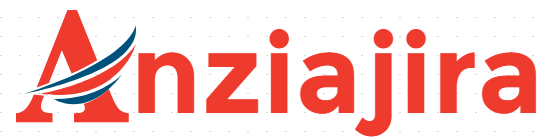How to fix AddInProcess.exe from heat-up CPU, RAM & Storage
This article contains step by step on how to prevent AddInProcess.exe from heat up CPU, RAM and hard disk space for both Windows 11 and 10.
This file is located in Windows folder inside Microsoft.NET, which is among of important file but in recent days it is manipulated by hackers that’s why I’m going to share with you on how to get rid-off.
The file is supposed to utilize the computer resources but is manipulated in the way that powering-up everything which is so bad.

There are two ways to deal with this problem;
- Fully-Funded Erasmus Mundus Master In Impact Entrepreneurship 2023-24
- Danish Government Scholarships University Of Copenhagen 2023
- 26 Masters Scholarships Vacancies in Radboud University
- Full Funded Scholarship in Canada 2022-2025
- By using security Software such as Bitdefender, Kaspersky or Norton Software
- By deleting AddInProcess.exe file
Here are the steps on how to delete AddInProcess.exe file from causing high CPU, Memory usage, and storage.

- Go to the located location in C:/Windows/Microsoft.NET/Framework64/v4.0.30319
- Click right click and view properties to change security level to user. We do this because by default user has no permission to delete any file within this folder.

- Go Advanced for granting user the permission to delete the file

- Change the default permission to PC user

- Type your PC user then click check name to assign it then place OK

- Now edit the permission by click edit

- Tick all permission to delegate access to your user then apply it, press OK to all prompt boxes.
- At last, you have permission to delete the AddInProcess32, so delete it.
- Do also above steps to AddInProcess file on granting permission to user
- Open task manager and folder contain AddInProcess then do quickly stopping process and delete file because it is automatic running, done.
- Final, Install the best security software. Windows defender is currently unable to get this rid-off.

Final Thoughts: You can prevent AddInProcess.exe from powering CPU, RAM & Storage by using best security software such as Bitdefender OR Kaspersky or Norton. Deleting the file is another way to solve the problem. Once the file deleted, new improved file will be restored on Windows update. Don’t forget to install a security software after deleting the file.